A blueprint course is a special type of course in Canvas that serves as a template for other courses. The content and settings in the blueprint course can then be pushed out to courses that are linked with that blueprint. As you update your blueprint, your associated courses will also update. This process makes it so you don’t need to keep copying content from one course to the next!
Blueprint Manager is a tool that allows instructors to create blueprint courses and to associate their courses with the blueprint.
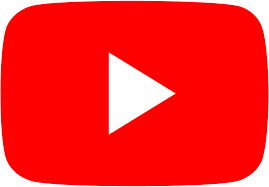
If you’d prefer to follow along via videos, please check out the following links:
Syncing Changes from a Blueprint Course to your associated PowerSchool Courses
Sections
Enabling your course as a Blueprint
Tips for working with blueprints
Note:
In order to enable a course as a blueprint course:
- You must be enrolled in the course as a teacher.
- The course must not be associated with another blueprint course.
- The course must not have any students or observers.
- It must not be an automatically-created course from PowerSchool. It should be a Manually created course. If you need help with this, let us know.
When you’ve manually created your blueprint course, let us know and we will set it up as a blueprint and link it to your actual course(s). When letting us know, please include the # of the blueprint course, along with the # of your course(s) (the # of the course is in the web address while you’re in that course)
![]()
If changes are made to the blueprint course after we associate it, you will need to manually sync the content using the option in Blueprint Manager or Canvas’ built-in sync tool. For more about Canvas syncing, see:
- How do I sync course content in a blueprint course as an instructor?
- How do I view the sync history for a blueprint course as an instructor?
- How do I view the blueprint sync information for a course associated with a blueprint course?
Tips for working with blueprints
- Announcements can only be locked if is selected in the Blueprint Manager.
- If items are published in a Blueprint course, they will show as published in the associated course.
- If there are unlocked items in your Blueprint course, do not lock them after they have been synced unless you are certain they have not been modified in the associated course(s). Locking an item after a sync will overwrite changes made to the item in the associated course(s).
- If a locked object (discussion, assignment, page, etc) has a file attachment or a link to a file stored in the Files tool, be sure to lock the file as well; otherwise the file can be deleted from the associated course(s), breaking the attachment or link.

